WHAT IS SENSAME?
SensaMe is a free application that 'feels' the movements of your phone.
Most smartphones uses sensors for measuring, among other things, the position, rotation, steering angle and device acceleration, and are used in applications such as games or augmented reality. SensaMe uses this information to determine if your device has received a strong impact and if so, sends an SMS message with your location to people you had indicated.
Most smartphones uses sensors for measuring, among other things, the position, rotation, steering angle and device acceleration, and are used in applications such as games or augmented reality. SensaMe uses this information to determine if your device has received a strong impact and if so, sends an SMS message with your location to people you had indicated.
DOWNLOAD
You can download Sensame from the Play Store by following this link:
You can download Sensame from the Play Store by following this link:
REQUIREMENTS
These are the minimum requirements of the application:
- Android operating system version 4.0 or higher -Icecream-.
- GSM connectivity for sending-receiving SMS.
- Acceleration Sensor: Most devices have this sensor.
LIMITATIONS
Because of the limitations and sensor device characteristics, Sensame can not guarantee 100% effectiveness detecting a possible impact. False alarms can also occur, although the application has filters and settings that helps to avoid them.
You can modify different options to suit your needs, your activity or of your device's features.
The acceleration sensor of most devices is designed to work with 'normal' movements and the range of the sensor could not be wide enough. The maximum magnitude that is capable of measure is usually below 4 g, thus determining the maximum value that can be configured to detect an impact.
Phone sensors uses energy and because of this, if they are not necessary, they are switched off. SensaMe needs to continually read movement sensors forcing the device to keep awake while moving. Although it provides some different mechanisms to save battery -see below-, it will last less when SensaMe is running.
SensaMe sends an SMS in the event of an impact reporting our last position, therefore, we must have GSM signal with our provider.
You can modify different options to suit your needs, your activity or of your device's features.
The acceleration sensor of most devices is designed to work with 'normal' movements and the range of the sensor could not be wide enough. The maximum magnitude that is capable of measure is usually below 4 g, thus determining the maximum value that can be configured to detect an impact.
Phone sensors uses energy and because of this, if they are not necessary, they are switched off. SensaMe needs to continually read movement sensors forcing the device to keep awake while moving. Although it provides some different mechanisms to save battery -see below-, it will last less when SensaMe is running.
SensaMe sends an SMS in the event of an impact reporting our last position, therefore, we must have GSM signal with our provider.
FUNCTIONS
Impact detection
SensaMe operation is based in real time reading of your device motion sensor values. In case of an impact, an audible and visual alarm is automatically activated and the user has a configurable time to cancel the notice.If this time is exceeded the application sends a SMS to the number or numbers that you had set, reporting the impact event, your last known position and accuracy.
Inactivity detection
In a similar way that SensaMe uses the motion sensors to detect an impact, is able to detect inactivity. Thus, we can set the maximum time that the device can remain motionless. If exceeded, an alert will be activated and if not canceled, it will send an SMS with your last known position.
This feature can be useful, for example, if you have an old person and want to control that does not exceed a time without detection his/her movement.
This feature can be useful, for example, if you have an old person and want to control that does not exceed a time without detection his/her movement.
Location detection
If this option is enabled, other people can know the position of our phone via an SMS request. You may enable it for anyone who knows your number or restrict it to a list.
The person requesting does not need to have the application installed. Simply send a SMS with the word sensame to your mobile phone and Sensame will automatically answer with another SMS indicating your last known position.
Note: the operator may apply charges as an ordinary SMS is sent.
Other uses
- Find your phone: Have you lost your phone or somebody have stolen it? If the phone still has GSM signal and the application is running, you can know the position of your mobile by sending an SMS message to your number with the word sensame. This will only work if you have enabled the Allow SMS reception to request position in settings > contact information.
- Motion or vibration alarm: If you set the acceleration sensor with a threshold of impact too low for example 1.1-, any slight movement or vibration will trigger the alarm. If you leave your mobile resting on a surface with this low value, an attempt to catch the phone will trigger the alarm. You could even detect tremors caused by an earthquake!!!!
FEATURES
These are the options and features of Sensame which can be modified in the settings menu.
- Auto-start: Each time you switch on your device, Sensame will start automatically.
- Acceleration sensor impact detection: Real-time monitoring of acceleration sensor data on all three axes.
- Audible alarm after impact/inactivity detection: An audible alarm will be heard even if the phone is muted. We can also configure it to sound at maximum volume regardless of the volume we had configured on the device.
- Sending SMS after impact: After detecting an impact, the user has a time to stop the alarm. If not stopped, an SMS will be sent to the number or numbers configured, indicating our last known position.
- Triple motion detection system: Speed - measured by GPS -, reading difference of a sensor axis and by acceleration threshold.
- Signal filtering to rule out errors: Avoid false positives by discarding erroneous readings or out of tolerance values.
- Acceleration sensor register: Current value, max and min.
- Geolocation: Using triangulation by telephone network and/or GPS.
- Log and display of events saved in internal memory.
- Notifications: Motion detection is displayed on the screen, via notification LEDs and on Android Wear compatible watch.
- Acceleration sensor calibration.
- Test to check notification and sending SMS.
- Reset of minimum and maximum values stored.
- Self-wake-up function only when linked by Bluetooth -hands-free, for example-
- Detection of zones without telephony network coverage -requires having the screen turned on-
PERMISSIONS
The following permissions are needed for the application to work properly:
In devices previous to Marshmallow, this permissions are granted when the application is downloaded and installed. In Marshmallow devices or later, they will be requested individually when the application starts.
- Location: From different sources as GPS, Cell-ID, WiFi.
- SMS: Sending and receiving text messages.
- Phone Status: To monitor the GSM signal.
- Storage: To save logs in internal memory.
- Camera: To access the flash.
In devices previous to Marshmallow, this permissions are granted when the application is downloaded and installed. In Marshmallow devices or later, they will be requested individually when the application starts.
DISCLAIMER
This application is free and is available for personal use, not allowing its commercial use.
It is delivered as is without warranty of any kind, express or implied.
It is possible that the Mobile Service Provider - telephony operator - charges for SMS delivery services. The user accepts responsibility for any charges that may arise, which in no case revert to the benefit of the creator of the application.
It is delivered as is without warranty of any kind, express or implied.
It is possible that the Mobile Service Provider - telephony operator - charges for SMS delivery services. The user accepts responsibility for any charges that may arise, which in no case revert to the benefit of the creator of the application.
DONATIONS
The best way to support this project is spreading the app.
However, if you want to help with money, you can use PayPal:
LINKS
RECOMENDATIONS FOR USE
Each phone is different due to hardware - sensors, processor, etc. -, installed software or even the operating system version.
We also have to add personal tastes and needs, so there is no "ideal configuration".
However, it is suggested to enter the configuration and follow the following tips before starting the service for the first time:
We also have to add personal tastes and needs, so there is no "ideal configuration".
However, it is suggested to enter the configuration and follow the following tips before starting the service for the first time:
- Sensor calibration: Allows you to set the resting value of the acceleration sensor. Place the device on a flat surface and press the Calibration button on the configuration side panel.
- Maximum value measurable by the sensor: In some cases, the maximum range informed by the sensor is not correct so you would first have to verify what this value is ok. To do this, with the service activated, press the Reset max-min option in the side panel. Then hold the phone firmly so that it does not fall over and shake it violently. Record the value that appears in Max-Min. Repeat it a couple of times to verify the maximum value that the sensor can give.
- Perform a test: To verify that the configuration is correct and the settings are to your liking, you can press the Test option on the side panel to simulate an impact.
- Show motion with notification LEDs: Motion detection is key to the operation of the application. If you want to verify that the application is detecting the movement of our device, activate the LED notification in Settings> Notifications.
IMPORTANT: Do not activate SMS alert - in Settings> Notifications - until you have tried the application for a few days. This will allow you to see if the application works correctly on your device and what values are right for your needs.
Once you see that everything is fine, set the phone number or numbers to send the alert in case of impact and warn those people by explaining that they could receive a message if an impact was detected on your phone.
Once you see that everything is fine, set the phone number or numbers to send the alert in case of impact and warn those people by explaining that they could receive a message if an impact was detected on your phone.
Notes:
- Sending SMS can cause a charge depending on the contract you have with your operator. These SMS are normal and do not generate an added cost that will turn into benefits for me.
- Do not set emergency number like 911 or any other emergency telephone number such as police or firefighters.
HOW TO SAVE BATTERY
By the time the screen of your device goes off, Android tries to save battery by entering what is called deep sleep. This includes the deactivation of sensors such as acceleration.
SensaMe needs to read the data from this sensor even when the device is in this mode. This forces the application to periodically wake up the phone in order to ensure that this data is available, but this also means that the battery drain will be slightly higher when the application is active.
SensaMe is smart, awakening the device as little as possible, thus avoiding unnecessary use of the battery. Even so, it is possible to extend the battery life considering adjusting the following parameters in the configuration section:
SensaMe needs to read the data from this sensor even when the device is in this mode. This forces the application to periodically wake up the phone in order to ensure that this data is available, but this also means that the battery drain will be slightly higher when the application is active.
SensaMe is smart, awakening the device as little as possible, thus avoiding unnecessary use of the battery. Even so, it is possible to extend the battery life considering adjusting the following parameters in the configuration section:
- Increase the time configured to wake the device: We can increase the time the application has to wake up the device periodically. The longer this time, the less times it will wake it up, but the effectiveness in motion detecting will be reduced.
- Allow automatic wake-up: In any case, once motion is detected, SensaMe will keep the phone awake until it detects that there is no motion. If we want the maximum battery savings, we can disable this behavior and the application will only be able to read the sensor values when the phone is awake. This will, however, reduce the chances of detecting an impact because if it happens while the phone is in deep sleep, the application will not be able to read the value of the acceleration sensor.
- Disable logging: Only activate it if you see strange behavior of the application and need to report it to the developer.
- Do not activate GPS location: GPS location is the most accurate but consumes more energy. SensaMe gets the location by triangulation if GPS is not available. If we move through areas with good coverage, the precision obtained is more than sufficient. If we are going to move around areas with little coverage, it is advisable to use the GPS signal.
- Wake-up service only when linked by Bluetooth: Allows you to configure the application to periodically wake up the phone but only if we are linked by Bluetooth with a device. This is useful if we use the handsfree of the vehicle and we want SensaMe to start when we are in our vehicle.
OPTIONS AND SETTINGS
To access the options and settings menu we must access the left side panel, either by sliding the finger from the left edge to the right or by pressing the upper left icon of the screen.Options
- Delete Log: Deletes the log file from internal memory.
- View Log: Displays the stored log file.
- Calibrate: Allows you to calibrate the acceleration sensor. To do this, place the phone on a flat surface before pressing this option.
- Test: Simulates an impact allowing to check if the notification options that we have configured are correct.
- Reset max-min: Resets the maximum and minimum value detected by the application since the service was activated.
Settings
General
- Start application on startup: The application runs automatically when the device boots.
- Enable log: Saves the activity detected by the application in memory. It is useful in case of application failure to determine the source of the problem.
- Verbose Log: Saves more detailed information about the activity.
- Bypass the unlock pattern: If we have a lock pattern, in case of impact/inactivity, the alert will be displayed directly without the need to unlock the phone.
- Wakelock: Keeps the phone awake whenever the screen is off. It ensures instant motion detection but reduces battery life.
- Enable auto-wake up: This option must be checked if we want to make sure that the application detects the movement of the device even when it is in deep sleep.
- Time to wake-up: If we have the previous option enabled, here we can set the time interval in which the device will wake up to verify the movement. The lower it is, the better the detection will be guaranteed but the battery consumption will increase. Recommended value: 8-15 seconds.
- Awake service only with Bluetooth linked: Allows you to save battery since the application only wakes up the device if it is linked by Bluetooth. Useful when you ride a vehicle and you have activated the handsfree. Sensame will be activated when it detects that you are linked.
- Location from GPS: Obtains the location from GPS. Requires that we have GPS enabled in our device. If this option is not enabled, the location is calculated by triangulation of the telephony antennas.
- Time interval between location update: Elapsed time in seconds between samples to update our location.
- Time to send SMS after impact / inactivity: After impact/inactivity detection, is the time in seconds that will wait before sending and SMS. During this time, the user can stop the alarm thus avoiding sending the message.
Notifications
- Enable LED notifications when in motion: Enables the notifications LED when motion is detected. It also displays a notification at the top of the screen, in the status bar.
- Show accelerometer values in notification: Real time values are shown in notifications (Android Wear too)
- Enable vibration in notifications: Each notification displayed by motion detection will generate a small vibration in the device.
- Enable torch when impact detected: When an impact/inactivity is detected, turn on the flash of the device to help us to find it in low light conditions.
- Torch dependent on ambient light: The flash only lights up if the ambient light is low.
- Torch dependent on proximity sensor: The flash only lights up if the proximity sensor is not active.
- Enable vibration when impact detected: In addition to the sound alert, we can also make the device vibrate.
- Sound when impact detected: It emits an alarm sound when it detects impact/inactivity.
- Volume MAX: Sets the loudspeaker volume to the maximum while the alarm sounds regardless of the volume we have set or even if the phone is muted.
- GSM signal lost: Emits an alert sound if the GSM signal is below a threshold detecting that we are out of coverage. Due to limitations of the operating system, this function is only available if screen is on, which greatly reduces battery life.
- Screen on: Keeps the screen on always. Useful if we have the previous option enabled.
- GSM signal threshold: Set the minimum signal value to be notified (1: poor, 31: best)
Contact information
- Send SMS when impact/inactivity is detected: Send a text message with information from our last known position.
- Telephone numbers to send SMS: List of comma-separated telephones to which the message will be sent.
- Enable incoming SMS to request position: It allows to request our position from another phone by sending an SMS with the word sensame.
- Enabled phones to request position: List of comma-separated telephones that can request our position. If we leave it blank and the previous option is enabled, anyone who knows our phone number will be able to request our position.
Accelerometer settings
- Max time between samples to trigger: Time in milliseconds from which a forced reading is generated since the accelerometer has not given signals. Under normal conditions, the acceleration sensor sends multiple updates per second so this time should not be exceeded.
- Impact threshold: Value in g from which an impact event is generated. Recommended value greater than 3.
- Motion movement: Sets the sensitivity with which the application detects the movement -in m / s2-
- Time to rest: Time to detect that we are no longer moving in ms.
- Acceleration sensor rate: Adjusts the refresh rate of the acceleration sensor. The greater the value, the greater the battery will drain. The minimum value is usually effective on most devices.
- Filter repeated values: Ignores those values that are repeated, saving process time.
- Wait for inactivity after impact: Allows to prevent false alarms. If we are performing a physical activity such as running or jumping, it is possible for the acceleration sensor to a value that exceeds the warning threshold, causing SensaMe to detect it as an impact. It is possible to avoid this scenario by activating this option and setting a waiting time for rest. Thus, even if a value is detected that would trigger the alarm, it will only sound if, after that event, a rest occurs before the indicated time. Normally, if we have an accident or suffer a fall, there will be a high deceleration value followed by a rest.
- Time to wait for rest after impact: Allows you to set the time the application will wait after an impact is detected and it comes to rest. Countdown shown in notification area.
Inactivity settings
- Inactivity monitoring: Enables the inactivity check. If the indicated time is exceeded, an alarm will be activated. If it is not canceled, an SMS will be sent with our position.
- Inactivity time: Idle time allowed. If exceeded, an alarm is generated.
SCREENS
Main screen
Contains information on the device model, maximum range reported by the sensor that is able to detect, accelerometer sensor current value in the different coordinates, current magnitude, max-min magnitude detected, last detected position and Bluetooth connection status.
The button placed at the bottom of the screen allows you to start/stop the service.
Options panel
Access the application options and the settings menu. Swipe from the left margin of the screen to the right or tap the icon at the top left of the main screen to display it.
Settings menu
The different options are grouped in different sub-menus:
Alert screen
The user has a configurable time to cancel the alarm, which is displayed as a countdown on the screen, and if this is exceeded, an SMS is sent with our position to the phone numbers that we would have indicated.

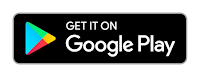









New version 1.2 available on PLay Store with the following updates:
ResponderEliminar- Option to display the real-time values of the acceleration sensor in notifications (device and Android Wear)
- If the "wait for rest after impact" option is activated, Sensame shows a countdown notification.
- In case of sending SMS after impact/inactivity, the screen will not be always on, to save battery.
- Minor bug fix.